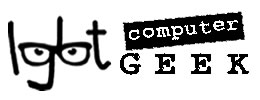The clocks going forward an hour brings a reminder that spring is just around the corner, and with it that the obligatory by rule of death task of spring cleaning. This year, in addition to tidying your home, consider tidying your digital home, too. Try these six easy steps to spring clean your computer and eliminate digital clutter from your life.
1. Clear off your desktop
If your computer looks cleaner, it will feel cleaner. Start at the surface and dump the files and shortcut sitting on your desktop. Put the pictures in your main picture folder, downloads in downloads, document files in documents… get the idea? With what’s left on the desktop, decide what is truly essential to keep on your desktop and what can be moved elsewhere. And of course, don’t forget to throw some things away! The more you can take off your desktop the better–every time you turn on your computer, it has to load up each of these files. The less you have on your desktop, the faster your computer will turn on.
2. Sift through your downloads folder
Often the files we download take up a lot of space and we don’t end up needing them more than once. If you take a little while to go through this folder you’ll be able to toss out a lot of unnecessary stuff – and clear some hard drive space.
3. Delete old drafts of documents
Once you’ve finalised a document, you no longer need to be holding onto each version it went through to get to the final copy. Delete all the old versions except the final (or if this makes you uneasy move them to an external drive in a folder entitled “Old Drafts”). This will save you time when you’re looking for the document later, and conserve space on your computer’s hard drive. For the future, consider including _V01, _V02, etc. to the end of your file names so later you can easily find the most recent version you worked on (it’s much cleaner than “workproject-NEW-NEW-NEWEST-FINAL.doc”).
4. Re-organize files into folders by year
This serves two purposes. First, it allows you to search for files quickly and efficiently because you’ll be able to know when you used them. Second, it allows you to find old files you are likely not using on a day-to-day basis anymore. And take the chance whilst you are doing this to bin any personal or work files you don’t need any more.
5. Recycle the recycle bin
Right-click and select Empty Recycle Bin as always.

An alternative is to limit how much trash your Recycle Bin can hold. Right-click the Recycle Bin from your Explorer window and select Properties. Under Settings for selected location you should see the Custom size radio button selected and a number such as 17292. That number is in megabytes. What it says is that once the Recycle Bin reaches that 17,292 megabytes (that’s 16.8 gigabytes!) limit, Recycle Bin will automatically delete its oldest files to keep some space in your trash.
You can change that number to any value you’d like to make it delete files sooner and take up less hard drive space. If you wanted to limit the Recycle Bin to 3GB, for example, you’d change the number to 3072.
The downside of this approach is that whenever you try to delete a file larger than 3GB, Windows will have to permanently delete the file and not send it to the Recycle Bin. That may be a problem if you are prone to restore files you accidentally threw out.
6. Move old files to an external drive
 Anything you haven’t opened in the last year can be moved to an external drive. Fortunately, it will be easy to tell now how old everything is because you’ve just sorted everything into folders by year. Chances are, anything you were working on over a year ago you don’t need so frequently that it’s necessary to keep it on your actual computer rather than on an external hard drive.
Anything you haven’t opened in the last year can be moved to an external drive. Fortunately, it will be easy to tell now how old everything is because you’ve just sorted everything into folders by year. Chances are, anything you were working on over a year ago you don’t need so frequently that it’s necessary to keep it on your actual computer rather than on an external hard drive.
And lastly, do you feel good after your pc spring cleaning? Almost as good as after sex? You need to get out more.
If you’ve now got the spring cleaning bug I can come round and help you remove unnecessary programs and change settings so your system runs faster. Please contact us to arrange!
Don’t forget to clean your computer screen and keyboard!