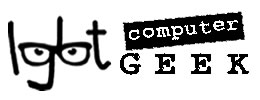Prevention is better than cure, they say. These are some of more common things we do incorrectly at times, and how to do them to help avoid damage and having to pay someone like me to fix it.
1 Using the same password
It may be easy to remember your password this way, but it also makes it a lot more simple for hackers and criminals to log into your private information, steal your identity, money, and run off with your boyfriend and cat. You wouldn’t want to use the same key for your home, car, and bank account. Or give the same key to dozens of people who may visit your home. So using the same password for everything may not damage you PC, but it may damage your wallet and reputation. If you hate remembering passwords, help manage them using this really easy tip.
2 Browsing the web without protection

Perhaps not the best way to protect your laptop
This is a HUGE no-no! One of the most vital things you should have installed on your computer is antivirus and firewall software. You should have a have a well known name like like Avast, AVG, McAfee, Norton, Microsoft etc. I say this because there are a number of scams where people offer dodgy software that is meant to protect to, but it is potentially stealing your data, or using your email to spam other people. Browsing the internet exposes you the real possibility of malicious attacks from websites. Some try to collect data on you, some want to trick you into paying them, and some want to scratch your scratch your eyes out and feed them to the cat.
While some types of malware may damage your personal reputation and financial health, other types of malware could destroy the software and operating system on your computer. Many viruses delete important files within the Windows operating system, making your computer virtually useless and forcing you to reinstall or repair your software using the Windows recovery disk.
Other times, viruses and malware can damage the physical hardware inside your PC. They may overrun your hard drive with processes and applications until it can no longer function properly. This can lead to severe performance issues on your computer, and in some cases, could even lead to hard drive failure.
So make sure your computer has antivirus software installed, and that it is updated. If you want to learn more about antivirus software, ask me during the next job I do for you, or contact me me for a 1-1 lesson.
3. Pushing the CD/DVD tray to close it can damage the machine

Even I do this from time to time, instead of pushing the open/close button on the drive. You may think that these actions are the same, but when you apply force to the drive, you can break the opening and closing mechanism. So next time you’re closing the drive, use the button. Unless it doesn’t have a button, and then you’re fine – just don’t force it; a little push does wonders.
4 Drinking coffee next to the computer
Most of us do it. Whether its coffee, wine or Sex On the Beach. Don’t do it. Or at least keep your cup away from the machine or keyboard.
If you do spill a drink on your computer, quickly turn it off – time is of the essence. Unplug the machine. If you can, remove the battery. Hold hold your machine upside down, wiping dry any visible wetness with a lint free cloth, a handkerchief or perhaps a towel. Then, lay it down on a dry surface – an excellent option is a large bag of rice because rice is absorbent enough to help draw out any liquid that made its way inside through the crevices of your keyboard. Use a big bag, a lot of rice, and place it all in a warm, dry room. Feel free to turn on a fan to speed the process along until the time when you can contact me or the place you bought it from. But with a cheap laptop, the cost may be more than it’s worth.
5 Bodily fluids on keyboard
Our computer use is very personal to us. We can type emails or letters. And use them for looking at porn. I’ve worked on a few machines where the stain on the keyboard could be cream. Or chocolate brownie. But I didn’t look too closely. One client was telling me he covers his laptop with clingfilm when he plays. But watch out for blocking vents and fans and the machine overheating. No matter what rocks your boat, please clean your keyboard occasionally. Turn off the machine. Remove the power lead and battery. One spray of antibacterial liquid onto a clean lint free cloth may be just enough. You don’t want to actually wet the keyboard.
A dirty keyboard hinders typing, is riddled with disease-inducing germs, and just doesn’t go well with the decor. Show your keyboard some love by cleaning it.
6 Blocking the computer’s vents
Trying to save space can often lead you to placing your computer close against the wall, desk, sofa, curtains, etc. The vents are vital in keeping the computer cool, and anything that blocks them may cause it to overheat. High temperatures damage the internal circuitry, so keeping the computer nice and cool by not blocking the vents should be a priority. And consider using the vacuum cleaner dust brush to suck excess dust and dirt away from the vents. Make sure the computer is off and unplugged before you do this. And don’t scratch the fascia by any rough play.
7 Exposing the computer to heat can cause damage
Exposing your computer to direct heat sources such as sunlight or heaters can cause severe damage. Electronic devices such as computers produce heat, so adding more heat can cause plastic parts to melt, as well as soldering. Your printer ink can easily dry up if you keep the printer next to a window.
So make sure that you keep your computer nice and cool. That means keep away from a radiator or that hottie from down the street. Read 8 top tips for using your laptop in hot weather.
8 Installing programs automatically
You may not like to read the information in the various windows during a program installation, and many programs will offer to “save you the effort” and automatically install themselves. The problem arises when these programs install add-ons like unwanted toolbars or extras on your computer, which will, at best slow it down, and at worst steal your information. Next time you install anything, take a moment to read what’s going on instead of just clicking “OK”. In general, look for the little boxes with a tick in them, and in untick them.
9 Not ejecting USB drives or USB memory
In Windows, this usually means not clicking the “Safely Remove Hardware” icon in the system tray, choose your drive from the list, and then remove it once it notifies you of its safe removal. Most of the time you will be fine by pulling the drive from the USB socket. But doing this can damage files.
Neither lgbt computer geek nor the author accept any responsibility for damage (however unlikely it) caused to your machine from following these tips.