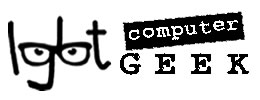There are many reasons why you may need to remove programs from your PC from time to time. Some programs may not work properly, or you may simply want to remove some old programs in order to free up some extra space on your hard disk.
Windows includes a number of straightforward options for removing programs – most programs are easy to remove.
1. Use System Restore
All versions of Windows going right back to XP include an option called System Restore that allows your PC to revert back to an earlier state. Windows XP hides this deep inside the Start menu – All Programs/Accessories/System Tools – but in later versions of Windows you can quickly locate it just by typing ‘restore’ into the Search tool in the Start Menu or the Windows 8 Start Screen, or in the search box on the Charms bar.

System Restore
Before you install any new piece of software you can use System Restore to create a new ‘restore point’. If anything subsequently goes wrong with your PC you can use System Restore to turn back time and return your PC to the state it was in before you installed that new program.
2. Check Your Control Panel
When you install any new piece of software onto your PC, that program is added to a list that is stored in the Windows Control Panel. It’s called Add or Remove Programs in Windows XP. In Windows Vista and Windows 7 and 8, you have to open Control Panel and then select View: Category. You will then see Uninstall A Program listed under the Programs heading.

You can then just double-click any program in that list to remove it from your PC. Most programs will be deleted automatically, although some may also provide options to repair or modify the program if it isn’t working properly. If your first attempt to uninstall a program doesn’t work, Microsoft suggests trying again for a second time.
Another option is to restart your PC using its special Safe Mode, which is often used for diagnosing and troubleshooting various problems with Windows. You may be able to do this by holding down the F8 key while you restart your PC, and then selecting ‘Safe Mode’ from the screen that appears. You can then try removing the program using the Control Panel again while still in Safe Mode.
If the program still hasn’t gone, i.e. it’s still there in the program list, there are other options.
You may want to call me in or arrange a remote connection – contact me